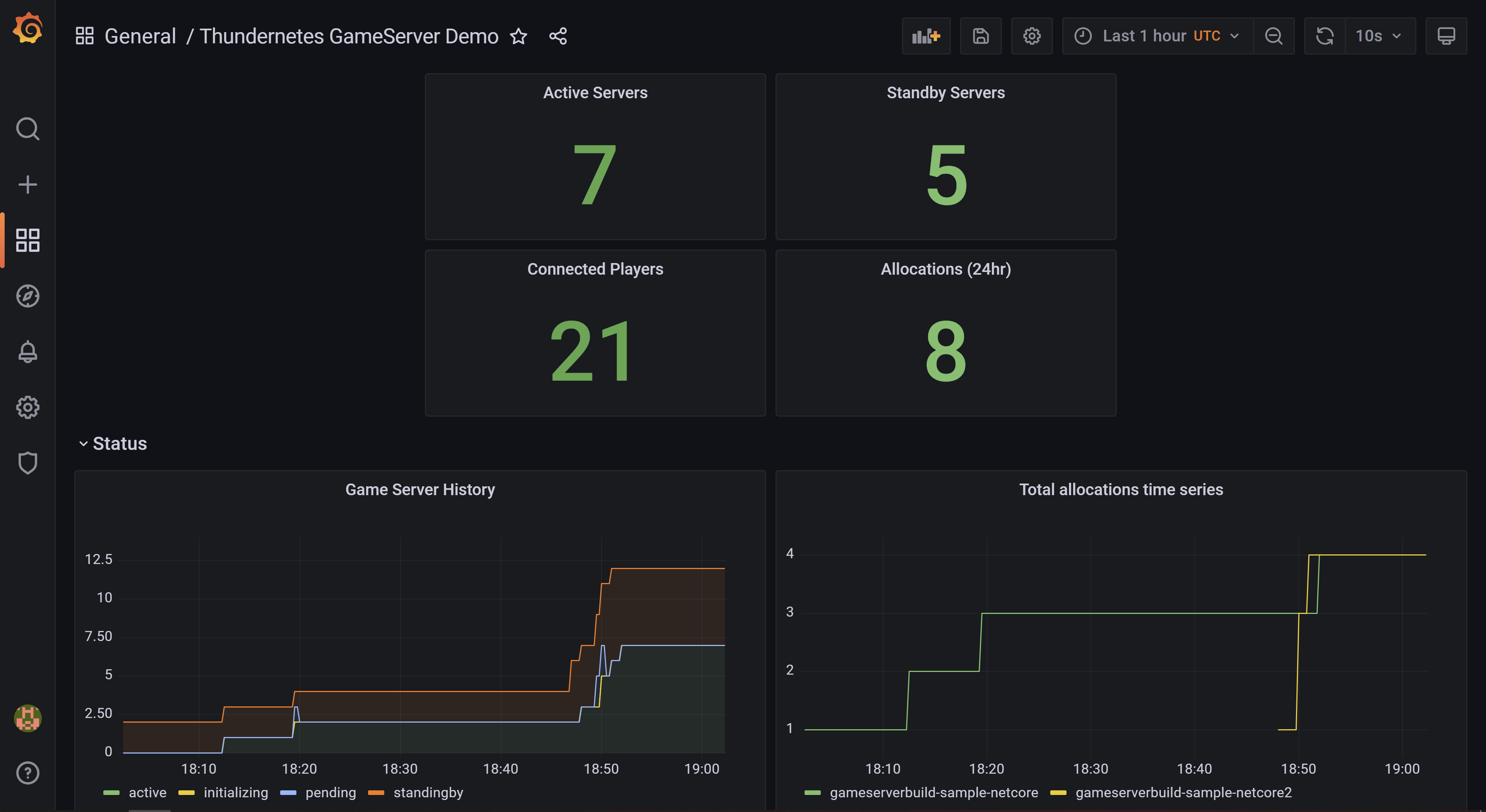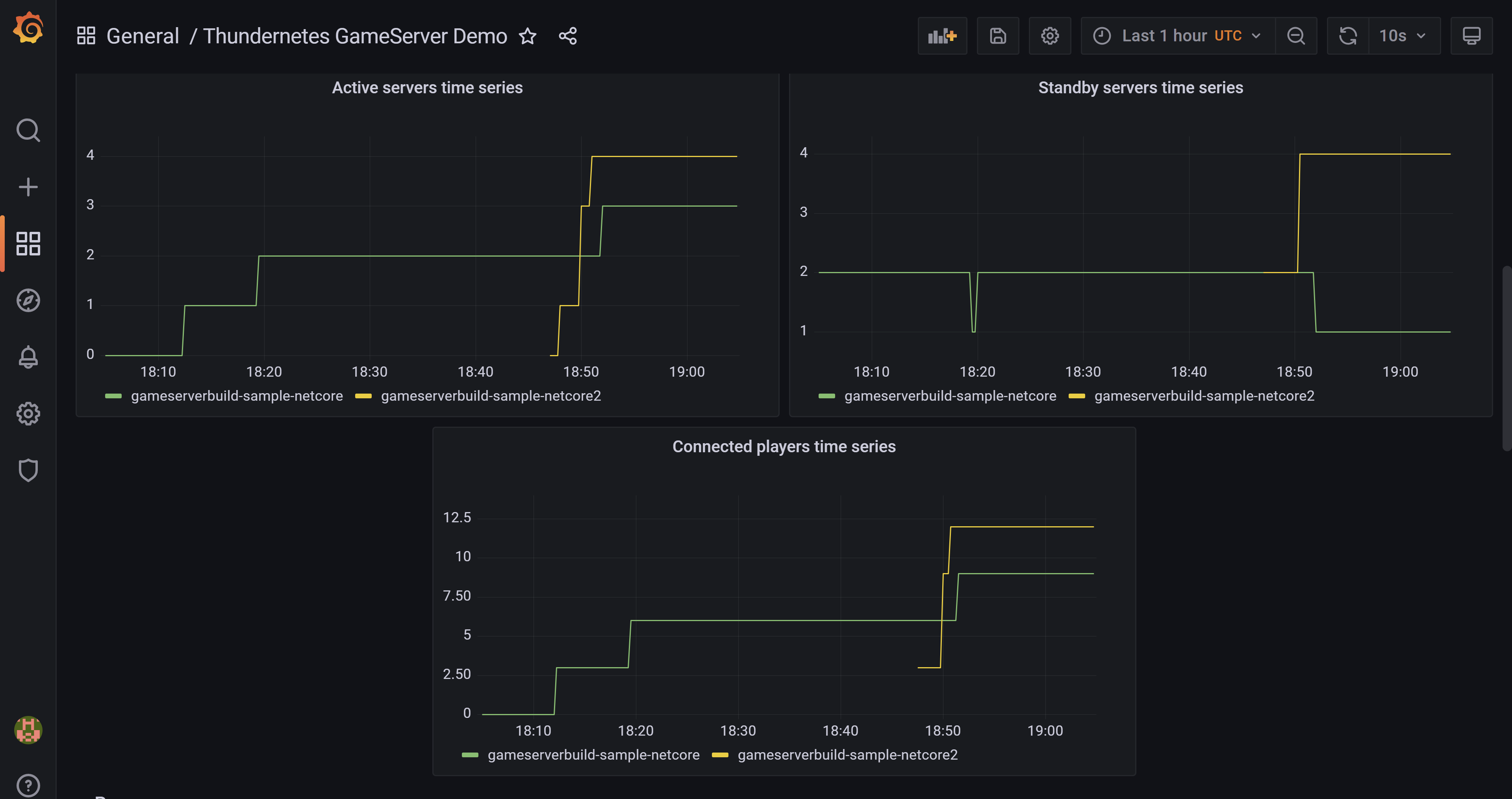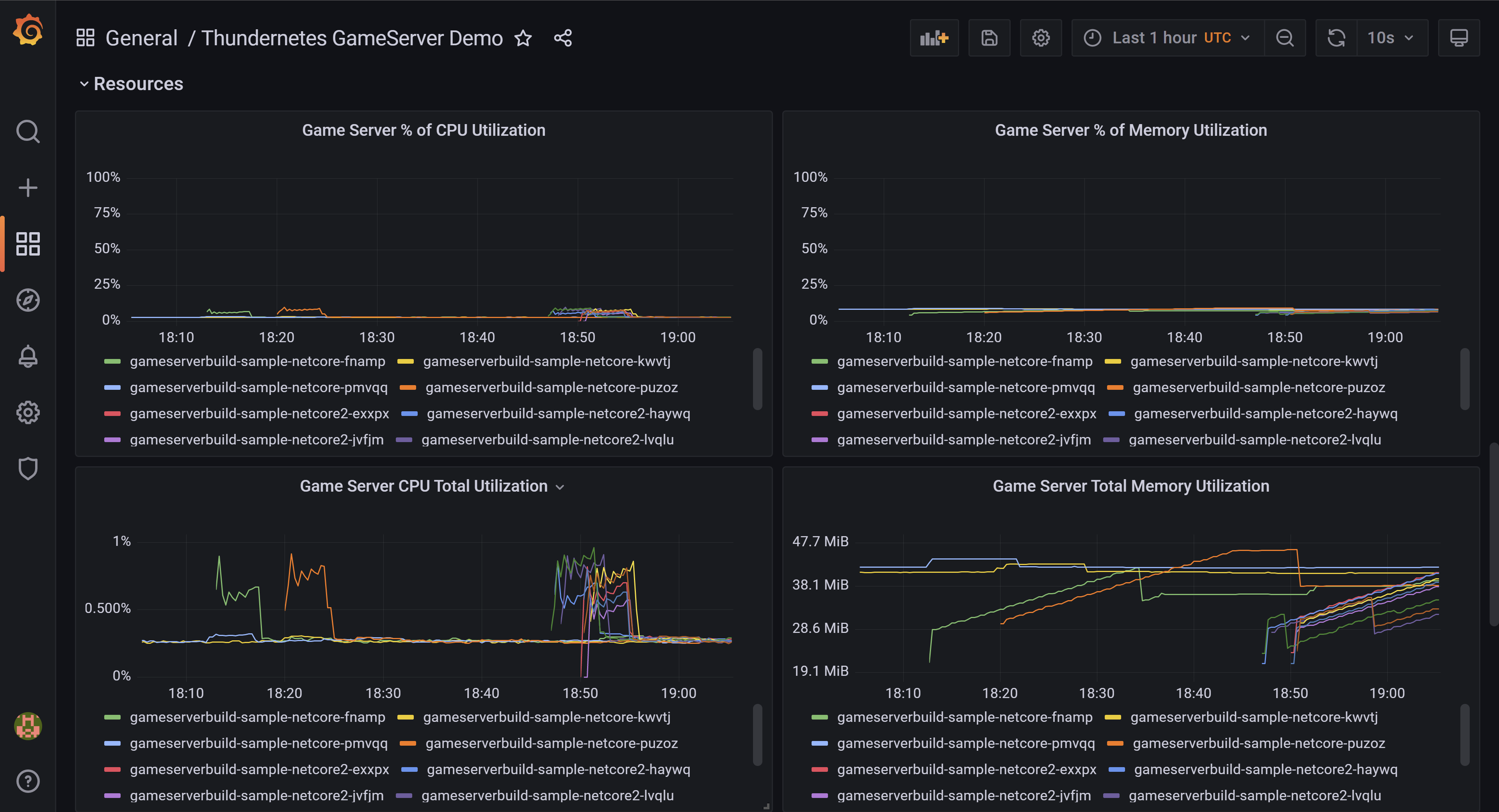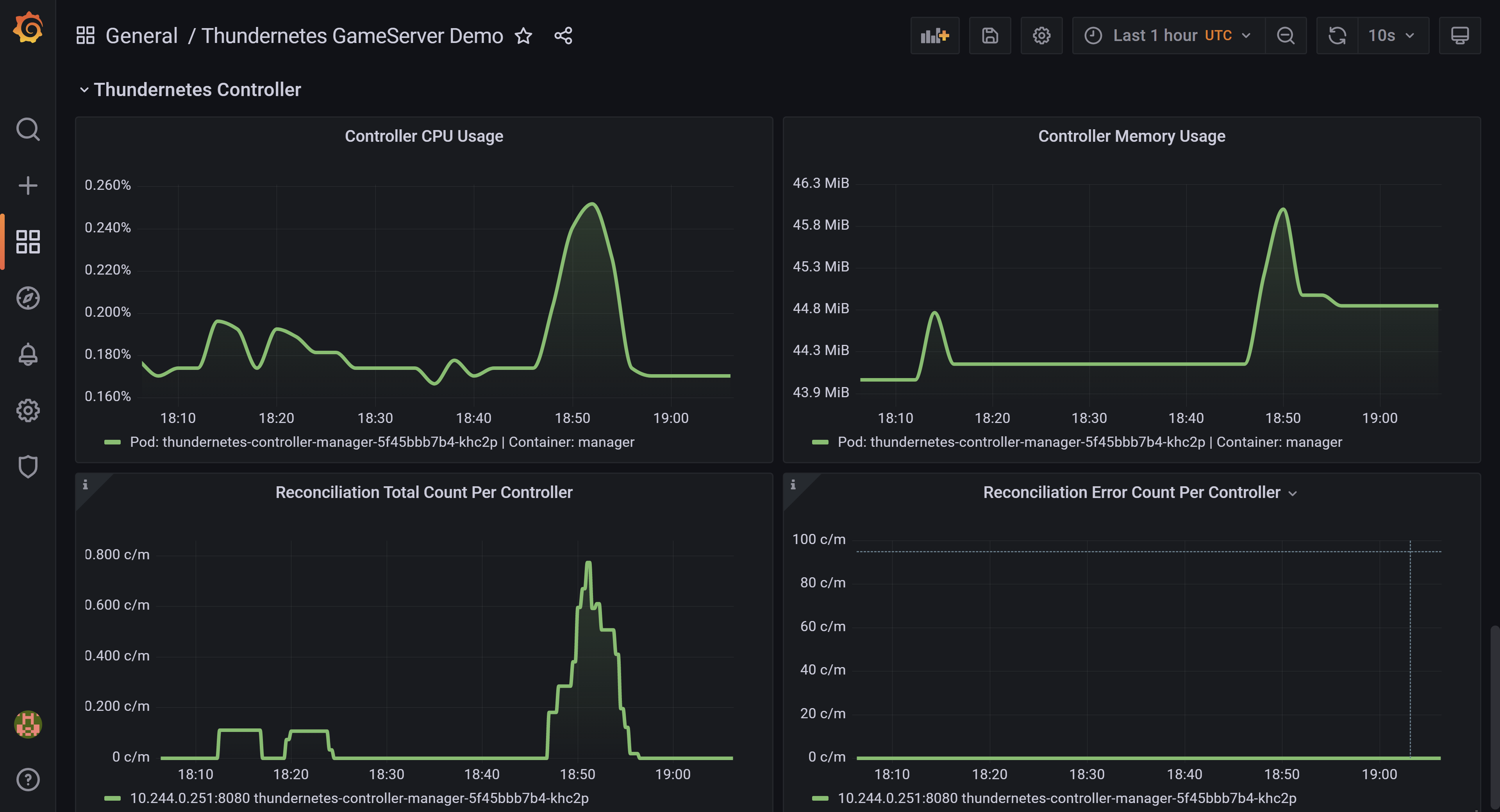Monitoring
Thundernetes is able to export game server related metrics to a Prometheus server, and these can also be imported to a Grafana server for easy and intuitive visualizations.
Prometheus uses a pull model to retrieve data, and needs apps to implement an endpoint that responds to its HTTP requests. For this, Thundernetes exposes the following endpoints:
- {controller manager service IP}:8080/metrics
- {nodeagent service IP}:56001/metrics
Install Thundernetes with Prometheus and Grafana
While it’s possible to create and manage your own Prometheus and Grafana instances to consume the endpoints described above, it is also possible to install both into your K8s cluster using very few steps thanks to the kube-prometheus project. This will install the prometheus-operator and Grafana, and will connect them automatically. For this, follow these steps:
# clone the kube-prometheus repository git clone https://github.com/prometheus-operator/kube-prometheus.git cd kube-prometheus/ # install kube-prometheus' CRDs kubectl create -f manifests/setup until kubectl get servicemonitors --all-namespaces ; do date; sleep 1; echo ""; done kubectl create -f manifests/
NOTE: You can also check the official Prometheus Operator docs
After this, you can install Thundernetes using the install files “with monitoring”, these automatically create Prometheus ServiceMonitors that crawl the endpoints described above.
kubectl apply -f https://raw.githubusercontent.com/PlayFab/thundernetes/main/installfiles/operator_with_monitoring.yaml
Check the data in Prometheus and Grafana
To test this, you can install the netcore Game Server Build sample, this is a basic application that uses GSDK to send information to Thundernetes. You should also allocate a server so you can see the data.
kubectl apply -f https://raw.githubusercontent.com/PlayFab/thundernetes/main/samples/netcore/sample-requestslimits.yaml
This will create a Game Server Build with 2 standby Game Servers, you can check they were successfully created like this:
# check the build kubectl get gsb # check the servers kubectl get gs
To allocate a server, you need to have access to the thundernetes-controller-manager IP, in an AKS cluster you can get that like this:
export IP=$(kubectl get svc -n thundernetes-system thundernetes-controller-manager -o jsonpath='{.status.loadBalancer.ingress[0].ip}')
Then allocate the server. The buildId must be the same than the one in the YAML file of the netcore sample, and the sessionId is used to identify the session:
curl -H 'Content-Type: application/json' -d '{"buildID":"85ffe8da-c82f-4035-86c5-9d2b5f42d6f6","sessionID":"ac1b7082-d811-47a7-89ae-fe1a9c48a6da"}' http://${IP}:5000/api/v1/allocate
You can check the data exported in Prometheus, to access the Prometheus instance in your cluster use port forwarding and open localhost:9090 in your browser:
kubectl --namespace monitoring port-forward svc/prometheus-k8s 9090
You can check the same data in Grafana and create a custom dashboard, to access the Grafana instance in your cluster use port forwarding and open localhost:3000 in your browser:
kubectl --namespace monitoring port-forward svc/grafana 3000
There is a custom Grafana dashboard example that visualizes some of this data in the samples/grafana directory.
List of exported Prometheus metrics
| Metric name | Metric type | Source |
|---|---|---|
| gameserver_states | Gauge | nodeagent |
| connected_players | Gauge | nodeagent |
| gameserver_initialization_duration | Gauge | nodeagent |
| gameserver_standing_by_duration | Gauge | nodeagent |
| gameservers_current_state_per_build | Gauge | controller-manager |
| gameservers_created_total | Counter | controller-manager |
| gameservers_sessionended_total | Counter | controller-manager |
| gameservers_crashed_total | Counter | controller-manager |
| gameservers_deleted_total | Counter | controller-manager |
| allocations_total | Counter | controller-manager |