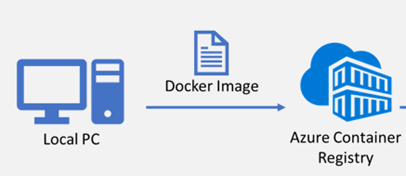How to run your game server on Thundernetes?
Once you install Thundernetes (either on kind or AKS) and verify it’s working as intended, you can prepare your game server for Thundernetes by integrating with the open source Game Server SDK (GSDK). GSDK library is also used by Azure PlayFab Multiplayer Servers (MPS) service. In this way, you can easily migrate your game servers from MPS to Thundernetes and vice versa.
Integrating with GSDK is required for your game server to run on Thundernetes. Integration serves two purposes:
- allows your game server process to communicate its state to Thundernetes (Initializing, StandingBy, Terminated)
- allows Thundernetes to allocate your game server for a game session
To integrate with GSDK, follow the guide for the programming language/environment you are using.
NOTE: For experimenting with Thundernetes, you can use our wrapper sample. This sample takes care of calling the GSDK for you and launching your game server as a separate process. Generally, not recommended for production workloads.
Run your game server on Thundernetes
To run your game server on Thundernetes, you need to create a GameServerBuild.
apiVersion: mps.playfab.com/v1alpha1
kind: GameServerBuild
metadata:
name: gameserverbuild-sample
spec:
titleID: "1E03" # required
buildID: "85ffe8da-c82f-4035-86c5-9d2b5f42d6f6" # must be a GUID
standingBy: 2 # required
max: 4 # required
crashesToMarkUnhealthy: 5 # optional, recommended
portsToExpose:
- 80
template:
spec:
containers:
- image: <containerRegistryUrl>/<containerImage>:<tag>
name: <containerName>
ports:
- containerPort: <portName> # your game server port
protocol: <TCP or UDP> # your game server port protocol
name: gameport # required field
You can call this file gameserverbuild.yaml.
- To configure this GameServerBuild to run on your cluster, you should run the following command:
kubectl apply -f /path/to/gameserverbuild.yaml
- Running
kubectl get gsbandkubectl get gsshould show something like this:
dgkanatsios@desktopdigkanat:digkanat$ kubectl get gsb NAME STANDBY ACTIVE CRASHES HEALTH gameserverbuild-sample 2/2 0 0 Healthy dgkanatsios@desktopdigkanat:digkanat$ kubectl get gs NAME HEALTH STATE PUBLICIP PORTS SESSIONID gameserverbuild-sample-rtgnm Healthy StandingBy 172.18.0.2 80:14913 gameserverbuild-sample-spdob Healthy StandingBy 172.18.0.2 80:14208
Congratulations, your game server is up and running on Thundernetes!
Run your game server on Azure Kubernetes Service with Azure Container Registry
As soon as you build your container image, you should publish it to a container registry. If you are using Azure Kubernetes Service, we recommend publishing your image to Azure Container Registry. To integrate your Azure Container Registry with your Azure Kubernetes Service cluster, check the instructions here.